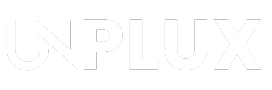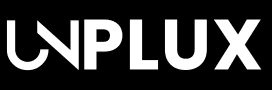Summary: Learn how to set Crash Detection on Android Phone. This safety feature uses sensors to detect car crashes and alert help. Only Google Pixel phones support it. You can enable it from the Safety & Emergency settings. The article also explains supported devices, third-party apps, and how to test the feature.
Crash Detection helps you stay safe during accidents. It uses your phone’s sensors to detect crashes. The feature alerts emergency services if you don’t respond.
First launched in the US, it is now in India too. Right now, only some Pixel phones and other android phones support it. This guide explains how to set it up easily on Android.
Also Read: How to Add Widgets to Your MacOS Sonoma Desktop in 2025
What is Crash Detection and How It Works
Crash Detection is a smart feature built for emergencies. It can save lives during sudden vehicle crashes. The system uses your phone’s internal motion sensors. It includes GPS, microphone, and accelerometer features.
These sensors detect sharp movements or loud noises. When a crash is sensed, your phone reacts fast. It vibrates loudly and gives you a warning alert.
You’ll see a countdown of about ten seconds. If you don’t cancel, it sends help right away. It notifies your saved contacts and emergency services too. Your exact location and time are shared for help.
Also Read: How to Check Which Apps Are Using the Most Data on iPhone
It can also detect a crash before it happens. The phone monitors sudden speed drops or sharp motion. This allows early warnings before accidents actually happen.
The system depends on your mobile network strength. In poor areas, the feature might not work correctly. Heavy phone falls can also trigger false alerts. Still, during real crashes, it works very efficiently.
Also Read: How to Create Ghibli Style Images with ChatGPT: A Fun and Easy Guide
Set Crash Detection on Android Phone Easily
Setting it up is easy with a supported Pixel. Remember, it’s off by default on your device. You need to activate it through phone settings.
Follow these simple steps to enable the feature:
- Open the Settings on your Android phone
- Scroll to Safety & Emergency section
- Tap on Car Crash Detection option
- Toggle the switch to turn it ON
You can also test it using the Pixel demo. Here is how you can try the demo mode:
- Open the Personal Safety app on your phone
- Tap the gear icon on the top-left corner
- Select Car Crash Detection in the menu
- Tap to enable demo mode and try features
Once it’s active, the phone listens for crash signals. If a crash is detected, it rings and vibrates. You’ll get ten seconds to cancel the alert message. If no response, it shares help messages automatically.
Google supports this feature in selected countries only: India, Belgium, Austria, Portugal, and Switzerland currently. Other countries may get it with future updates.
Also Read: How to Replace AirTag Battery in 2025
Supported Devices and Third-Party Crash Apps
This safety feature is not on every Android phone. Currently, only some Google Pixel devices support it:
- Pixel 3 and Pixel 3 XL
- Pixel 4 and Pixel 4 XL
- Pixel 4a and Pixel 4a 5G
- Pixel 5 and Pixel 5a 5G
- Pixel 6, Pixel 6 Pro, and Pixel 6a
Future phones may get this through software updates. Google might roll it out via Play Services. So far, there’s no official timeline from Google.
What about apps for other Android smartphones? There’s a third-party app called Real Rider Crash Detection. It promises crash alerts to emergency contacts automatically. The app gives a 30-day free trial option.
After that, it costs around ₹330 per month. However, this app didn’t work well in real tests. So, we suggest using Google’s built-in system instead.
Also Read: How to Schedule Text Messages on Android and iPhone in 2025
Enable or Disable Crash Detection on Other Devices
Apple users also get similar crash detection features. It’s available on iPhones and Apple Watches too.
For iPhone 14 or newer models:
- Open Settings on your iPhone
- Tap Emergency SOS option
- Turn ON Call After Severe Crash
To turn it off, repeat the steps above. Slide the switch left to deactivate the crash feature.
For Apple Watch (with crash support):
- Open Settings on the Apple Watch
- Go to the SOS section
- Tap on Crash Detection settings
- Turn the toggle ON or OFF anytime
For Google Pixel phones again:
- Open the Personal Safety app again
- Tap on the gear icon for settings
- Go to Car Crash Detection option
- Slide the toggle ON or OFF easily
Google Pixel phones also offer a testing feature. Use it to make sure everything works perfectly.
Also Read: Vivaldi Sync Not Working? Here’s How to Fix It
The Final Words
Crash Detection is a powerful safety feature on phones. It alerts help during dangerous car accidents automatically. Google’s Pixel phones have it built-in and ready.
Follow simple steps to turn it on today. Apple devices also offer a similar crash detection feature. This tool can truly save lives during emergencies. Enable it now and stay safe always.
Written by: Roy
Publishing Date & Time: Apr 22, 2025 at 12:00
Sources: Gadgetstouse, OdhishaTv, iMobie