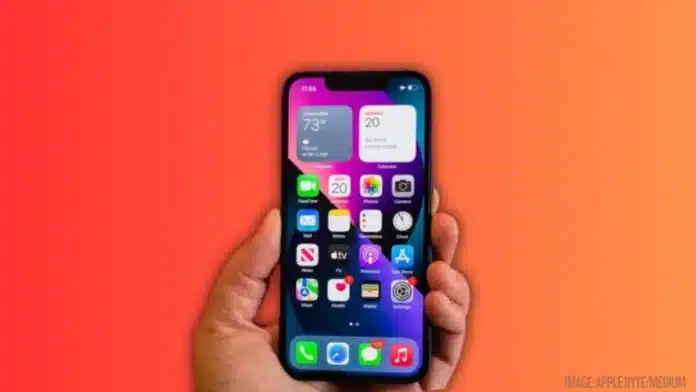Summary:
Tired of your iPhone draining data like crazy? I’ve got you covered! In this guide, I’ll show you how to check which apps using the most data on iPhone, block the sneaky ones, and tweak a few settings to save your precious GBs. Stay connected without blowing through your plan—easy tips, all in one place!
Ever wonder where all your mobile data goes? One day you’re watching cat videos, and the next—boom—your data’s vanished. I’ve been there. Turns out, some sneaky apps love gobbling up your data in the background.
So, let me walk you through how I figured out which apps were the biggest culprits and how you can catch them red-handed too.
Also Read: How to Install an SSD in PlayStation 5 in 2025
Check Which Apps Using the Most Data on iPhone Settings
Alright, first things first—I headed straight to Settings > Cellular. This section is your best friend when it comes to hunting down data-hungry apps. Once you’re in, just scroll down. You’ll see a list of apps along with the exact amount of mobile data they’ve consumed.
Spoiler alert: If you’re a Netflix or YouTube addict like me, you’ll probably see them sitting right at the top. Apps that stream video or refresh constantly (I’m looking at you, Facebook and Instagram) usually gobble up a massive chunk of your data pie.
Now here’s the fun part: this data is shown for the current usage period, which might be months long unless you’ve manually reset it (I didn’t, for six months… whoops). If you want to start tracking from scratch, scroll to the bottom and tap Reset Statistics. I do this every month now—makes me feel oddly responsible.
Also Read: How to Turn Off Apple Intelligence on iPhone, iPad, and Mac
How to Stop Them
Once I found out which apps were the real data hogs, I didn’t waste time—I cut them off. You can do it too. Right in Settings > Cellular, just toggle off mobile data access for those specific apps. Simple, satisfying, and effective.
This doesn’t uninstall the app or block it from Wi-Fi; it just stops it from slurping up your mobile data when you’re out and about. Think of it as putting a lock on the snack cupboard—your apps will need to wait till they get Wi-Fi before they can binge again.
Keep in mind, though, there’s no built-in iPhone option to block Wi-Fi access for apps. (Apple probably thinks we have too much power already.) But at least we can control mobile data like pros.
Disabling mobile data also prevents apps from sneakily updating or refreshing in the background—something I didn’t even realize was happening. Since doing this, I’ve noticed my data lasts longer, and I avoid those “You’ve used 90% of your plan” texts from my provider. Win-win.
Also Read: How to Create Ghibli Style Images with ChatGPT: A Fun and Easy Guide
Tips to Reduce Data After You Check Which Apps Using the Most Data on iPhone
So now that you’ve caught the data guzzlers, what’s next? Let me share a few tricks I swear by to keep my usage in check.
1. Delete the freeloaders
If there’s an app you haven’t opened since 2022, delete it. No joke, I had a meditation app that I never used but was still quietly syncing data. Clearing out unused apps frees up storage and cuts sneaky data usage.
2. Turn off Wi-Fi Assist
This little setting can betray you. It uses mobile data when your Wi-Fi signal gets weak. Head over to Settings > Cellular, scroll down, and turn it off. I had no idea this was even on by default—thanks for the surprise, Apple!
3. Avoid downloading big files without Wi-Fi
A lesson I learned the hard way—don’t download 4K movies on mobile data. Check each app’s settings and disable cellular downloads. Especially in apps like Spotify, Netflix, or even Google Drive.
4. Enable Low Data Mode
This one’s a gem. Go to Settings > Cellular > Data Mode, and select Low Data Mode. It limits background usage, auto updates, and other unnecessary syncing. Since turning it on, my data usage has dropped like magic.
5. iCloud backup: great idea, wrong timing
iCloud loves to back up at the worst possible moment—like when I’m out with limited data. Turn off iCloud backup over mobile by going to Settings > iCloud > iCloud Backup, and make sure it only runs on Wi-Fi.
6. Use antivirus for public Wi-Fi
Okay, this isn’t about mobile data directly, but if you’re using sketchy public Wi-Fi to save data (guilty), please use a solid antivirus. I use one that blocks shady connections and scans for funny business. Better safe than hacked.
7. Reset data stats monthly
If you really want to stay on top of things, reset your data usage stats every month. I set a reminder on my calendar, and now I feel like I’m winning at adulting.
Also Read: How to Replace AirTag Battery in 2025
The Final Words
iPhones make it easy to track your data usage. With a few quick checks, I found the top data-consuming apps. Then I shut them down, limited background usage, and avoided surprise charges.
Trust me—your mobile plan will thank you. Stay alert, tweak your settings, and enjoy faster speeds without running out of data halfway through the month.
Written By: Vikk
Publishing Date & Time: Apr 18, 2025 at 17:38
Sources: HowtoGeek, XDAdevelopers, Pandasecurity