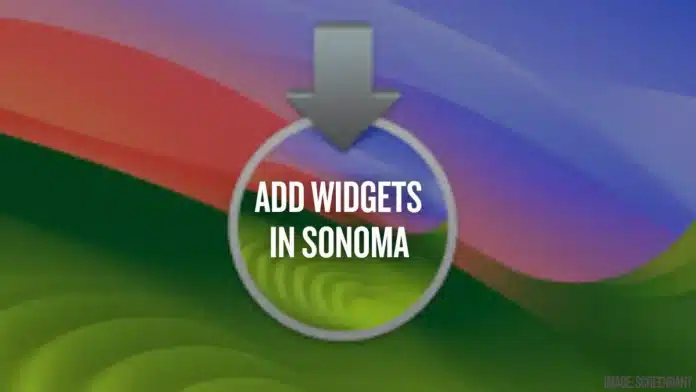Summary: This article explains how to add widgets to your MacOS Sonoma desktop. It covers steps to add, manage, customize, and remove widgets. You’ll also learn about using iPhone widgets on Mac, smart placement, and interactive features. Widgets help you access quick info and control apps directly from your desktop screen.
Want to make your Mac smarter and faster? Start by learning how to add widgets to your MacOS Sonoma Desktop. These tiny tools can show you useful information anytime.
If you want to open apps faster, These widgets help you save time. Here, I will elaborate every step you need to take. Let’s make your Mac desktop look amazing today.
Also Read: How to Install an SSD in PlayStation 5 in 2025
Add Widgets to Your MacOS Sonoma Desktop Easily
Widgets are now more powerful in MacOS Sonoma. You can place them directly on your desktop screen. Means they will be visible in the sidebar.
Widgets can show time, news, weather, battery, and more. You can add interactive widgets like Calendar, Notes, and Podcasts. You see them in different sizes and styles. Choose the size that gives you the most details.
One great thing is — widgets fade in the background. When you open an app, the widgets become less visible. This makes sure you don’t get distracted while working.
If you love having quick info, widgets are perfect. You can fill your desktop with as many as you like. They don’t slow down your Mac or take much space.
Widgets are now interactive, not just for display. You can use a widget to turn off lights. Or control music and tasks without opening the full app. This saves time and gives fast access to actions.
Widgets on Mac now work like iPhone widgets. Its easy to use both Mac and iPhone widgets. If the same app is on your iPhone, you can use its widget on your Mac too. You just need to stay signed into the same Apple ID. Keep your iPhone near your Mac to set this up.
Also Read: How to Replace AirTag Battery in 2025
Steps to Add Widgets to Your MacOS Sonoma
Although It is very easy But first, make sure your Mac is running Sonoma. Older versions of MacOS do not support these new features. Use these steps to start adding widgets now.
Step 1: Disable Stage Manager First
Stage Manager may block the desktop menu. To add widgets, turn off Stage Manager. And then hit the Stage Manager icon you will see that in the menu bar. Use the slider to switch it off. You can turn it back on after adding widgets.
Step 2: Right Click on the Desktop
Find any empty space on your desktop. Right-click or tap with two fingers on a touchpad. You will see a tiny menu on your screen.
Step 3: Click on Edit Widgets
From the menu, choose “Edit Widgets.” This will open the widget picker screen. You will now see available widgets from many apps.
Step 4: Select and Add a Widget
Now, move ahead through the list or go to the search bar. Find a widget you like and choose its size. Then drag it to any place on the desktop. Drop it there and move it if needed.
Step 5: Use Smart Placement Suggestions
When you add a second widget, Mac helps you place it. A white outline will appear as a guide. This keeps your desktop neat and tidy. It also saves you time while arranging widgets.
Step 6: Click Done to Finish
Once you are happy with your widget layout, click “Done.” Your widgets will now be fixed in their places. You can still move them later anytime.
Also Read: How to Turn Off Apple Intelligence on iPhone, iPad, and Mac in 2025
Manage, Customize, or Remove Widgets Anytime
After you add widgets to your MacOS Sonoma, you may want to change them later. Apple gives you full control over your desktop widgets.
Move Widgets Anywhere on the Desktop
Just drag any widget to a new spot. The smart outline will help you place it well. You can keep adjusting them as your needs change.
Customize Widgets with Options
Some widgets offer extra settings. Press Right-click on a widget to see the options. You can change what it shows or how it looks.
Remove Widgets Easily When Not Needed
To remove a widget, right-click on it. Then choose “Remove Widget” from the menu. Or go to “Edit Widgets” again. You’ll see a delete icon on each widget. Now hit on it to remove it from desktop.
Use the Sidebar for Old Widgets Too
The classic widget sidebar is still available. Swipe from the right on your touchpad. Else you can hit a click the date on your top-right menu bar. This opens the sidebar with your notifications and widgets.
You are now able drag widgets to your desktop all the way from the sidebar. Keep in mind that if you remove it from the sidebar, it will not be there anymore. You’ll need to add it back if required.
Add iPhone Widgets Without the Mac App
Don’t have the app on Mac? No problem. If you have the iPhone version of the app, you can still use its widget. Keep your iPhone nearby and signed into the same Apple ID. Your Mac will recognize the widgets and let you add them.
However, these iPhone widgets may have limited use. You might get a message asking you to open the app on iPhone.
Widgets Are Getting Smarter and Better
Earlier, widgets only showed basic information. Now, many widgets are fully interactive. You can control smart devices or apps directly. Switch on lights using the Home app widget, Just to check. You won’t need to open the full app anymore.
Some widgets still work the old way. But many are getting updates to become interactive. App developers are slowly rolling out new versions.
Also Read: How to Check Which Apps Are Using the Most Data on iPhone
The Final Words
Widgets in macOS Sonoma are a smart upgrade. You can now enjoy both helpful and interactive tools. It’s easy to add widgets to your MacOS Sonoma desktop.
Use this guide to manage, arrange, or remove them anytime. Try iPhone widgets too for extra features. With these tools, your Mac becomes more useful, stylish, and fun to use.
Written by: Vikk
Publishing Date & Time: Apr 21, 2025 at 13:11
Sources: zdnet, Apple Insider