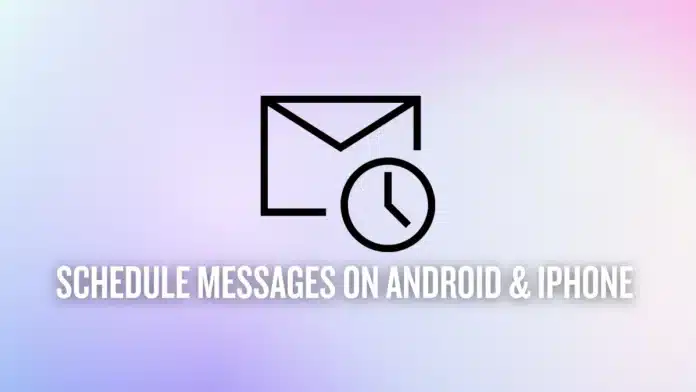Summary:
Ever forgotten to send an important text? No worries! Learn how to schedule text messages on Android and iPhone like a pro. This guide covers step-by-step methods using Google Messages, Samsung Messages, and even third-party apps. Plus, iPhone users get an easy way to schedule texts too. Never miss a message again!
Ever remembered to send an important text—only to forget five minutes later? Yeah, me too. Whether it’s a birthday wish, a work reminder, or just a well-timed “I told you so,” scheduling text messages on Android or iPhone can be a lifesaver.
Thankfully, Android and iPhone both offer ways to schedule texts, so you don’t have to rely on your questionable memory. Let’s dive into the best ways to do it, and I promise, no complicated tech jargon—just simple, effective solutions.
Related: How to View and Delete Call History on Your iPhone in 2025
Related: How to Use Samsung Modes and Routines on Your Samsung Galaxy Phone
How to Schedule a Text Message on Android
Android users, you’ve got it easy. Google Messages and Samsung Messages both come with built-in scheduling features, so you don’t need to download any extra apps. Here’s how to use them.
1. Using Google Messages (The Default Option for Most Android Users)
Google Messages is the go-to app for most Android devices, and scheduling a text is ridiculously simple:
- Open the Messages app.
- Select a chat or start a new conversation.
- Type your message—but don’t send it just yet!
- Press and hold the Send button (the little paper plane).
- A scheduling menu will pop up. Pick a preset time or tap Pick date & time for a custom option.
- Once you’ve chosen the time, hit Save, then tap Send.
Boom! Your message is scheduled. You’ll see a little clock icon next to it, and if you change your mind, just tap on it to edit or delete it.
2. Using Samsung Messages (For Samsung Users)
Samsung folks, your Messages app has its own scheduling feature. Here’s how you use it:
- Open the Samsung Messages app.
- Start a new chat or open an existing one.
- Type your message and tap the + icon.
- Select Schedule message and set your preferred date and time.
- Tap Send—and that’s it!
If you need to change or cancel it, just tap the clock icon next to the scheduled message.
3. Using Third-Party Apps (For the Control Freaks Who Want More Features)
If your phone doesn’t support scheduling (or you just like extra customization), try these third-party apps:
- Microsoft SMS Organizer – Clean interface, easy scheduling.
- Textra SMS – Stylish, lightweight, and has a ton of customization options.
- Auto Message – Set messages to repeat, which is perfect for reminders.
Just a heads-up: Some of these apps may require additional permissions, so read the fine print before downloading.
Related: Want to Lock and Hide Photos On Your iPhone? Here’s How You Can!
Related: Want to Restrict, Block, Mute or Report Someone on Instagram? Here’s How You Can in 2025
How to Schedule a Text Message on iPhone
Ah, iPhones—great for many things, but Apple has been slow to add built-in text scheduling. If you’re using iOS 18, congrats! You now have this feature natively. If not, don’t worry—I’ve got a workaround for you.
1. Using iMessage on iOS 18 (Finally, Apple!)
If you’re on iOS 18, scheduling a message is as easy as it should’ve been years ago:
- Open the Messages app.
- Start a chat and type your message.
- Tap the + button and select Send Later.
- Choose a date and time.
- Tap Send, and you’re done!
Your scheduled message will appear with a subtle dotted border, and if you need to edit it, just tap and hold it.
2. Using the Shortcuts App (For Older iOS Versions)
If your iPhone isn’t running iOS 18, you’ll have to get creative. Apple’s Shortcuts app can automate the process, though it’s not as seamless as Google Messages. Here’s how:
- Open the Shortcuts app.
- Tap Automation, then Create Personal Automation.
- Choose Time of Day and set when you want the message to be sent.
- Tap Add Action, then select Send Message.
- Type your message and pick a recipient.
- Tap Done, and your iPhone will handle the rest.
One catch—this automation runs daily unless you disable it. So if you don’t want to accidentally send the same “Happy Birthday!” text every single day, remember to delete it after use.
So, Finally! No more missed messages, no more “Oops, I forgot.” Android users can enjoy built-in scheduling on Google Messages and Samsung Messages, while iPhone users finally have a proper way to do it on iOS 18 (or a clever workaround for older versions).
Whether you’re planning birthday texts in advance or setting reminders for your forgetful self, scheduling text messages on Android or iPhone is a game-changer. Now, go forth and impress people with your perfectly timed texts!
Be a true Tech Enthusiast and get all Unplux publications update’s early access by joining our Telegram Channel and WhatsApp Channel.