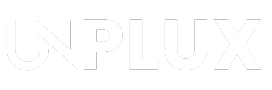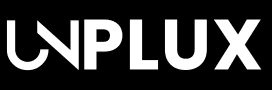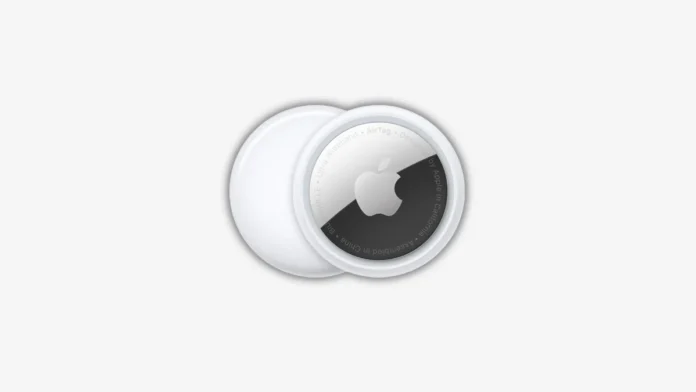Apple AirTags help you find lost things easily. You can track items like keys, wallets, and bags. They work with your iPhone or iPad quickly. Here, I will explain how to set up and use AirTags.
Key Takeaways
- Setting up AirTags is splendidly easy with an iPhone or iPad.
- You can find AirTags using map, sound, or Siri.
- Lost Mode helps others return your missing items.
Also Read: How to Set Crash Detection on Android Phone (Complete Guide)
Set Up and Find an AirTag on Your iPhone and iPad
Getting Started with Setting Up an AirTag on iPhone or iPad
Start by opening the AirTag box carefully. Then you will need to unwrap its plastic wrap from the AirTag. The moment the final strip comes off, it will make a beep sound. So this sound indicates that your AirTag battery is activated.
If you bought a used AirTag, no sound may play. In that case, make sure it’s not already linked. Make sure that AirTag is not paired to any other Apple ID.
Now take your iPhone or iPad and unlock it. Make sure it runs iOS or iPadOS version 14.5 or later. Furthermore both Bluetooth and Wi-Fi must be turned on.
Hold the AirTag close to your device then you’ll see a pop-up message. Tap the Connect button to start the setup.
If the message doesn’t appear, try a few things. Lock your phone and unlock it again and then Move the AirTag closer and try once more.
You can also use the Find My app manually. Open the app and go to the Items tab. Hit a click on the + sign and select Add AirTag.
After tapping Connect, you need to name your AirTag. Apple gives options like keys, bag, or wallet. You can also select Custom Name and add your own label.
If you choose a custom name, you can pick an emoji too. The icon helps you know which item the AirTag tracks.
After naming, tap Continue to register the AirTag. Your Apple ID email and phone number will display. These details are used for recovery if it’s lost.
Tap Agree and wait for it to finish setting up. A message will appear saying setup is complete. Tap Done to finish the pairing.
Now your AirTag is ready to track your items as it’s attached with Find My app to locate the moment you need it.
Also Read: Vivaldi Sync Not Working? Here’s How to Fix It
Use Find My App to Locate AirTags
How to See AirTag on a Map
The Find My app comes within every apple smartphone, smartwatch, laptops and other devices. All you need is to swipe your finger down on the home screen and you will see it. Open the app and tap the Items tab below.
From the list you see there, you just need to choose the AirTag you desire to find. A map will appear showing your item’s location. If the AirTag is close, the map shows real-time location.
If it’s far away, you’ll see the last known spot. The app also shows the time it was last detected.
Tip: Tap Directions and then Go to navigate to the location. You can use walking or driving directions.
How to Make AirTag Play a Sound
You should use sound if your item is nearby but is not visible. It is possible to beep AirTag beep straight from your iPhone or iPad.
Open Find My, tap Items, and select your AirTag. Now hit a click on Play Sound so it rings loud.
So if your AirTag is under a cushion or bag it will be locatable. Once you hear it and find the item, tap Stop Sound.
Use Precision Finding to Track AirTags
If you have iPhone 11 or newer, use Precision Finding. This feature shows an arrow guiding you to the AirTag.
Head over to Find My, then move to Items, and here you need to choose your AirTag. Tap the Find button to begin Precision Finding.
The phone will show directions using arrows and distance. Just move to the direction and follow the screen to locate the item.
This feature works only with Ultra Wideband-supported phones. Also, your camera must be uncovered to use this tool.
Tip: If it doesn’t work well, walk around for a better signal.
Find AirTag Using Siri Commands
You can use Siri to find your AirTag easily. Just say, “Hey Siri, find my keys” or similar. Your AirTag will start playing a sound instantly.
This works with all Apple devices that support Siri. That includes iPhones, iPads, and HomePods.
Also Read: How to Fix Galaxy S25 Ultra Overheating While Charging (Proven Solutions!)
What to Do When AirTag Is Missing
Turn On Lost Mode for AirTags
If your AirTag goes missing, enable Lost Mode. This mode helps others return your lost item.
Open the Find My app on your device. Head over to the Items tab and here select your missing AirTag. Scroll and tap Enable under Lost Mode.
Now tap Continue to begin Lost Mode settings. Enter your phone number or email address for contact. Tap Next and then Activate.
Make sure Notify When Found is turned on (green switch) so if anyone finds it, you’ll get a ping immediately.
Tip: When someone finds it, they can report it in Find My. They must go to Items > Report Found Item to contact you.
Other Important AirTag Features
Each AirTag can be paired with only one Apple ID. This helps keep your tracking private and secure. Even with Family Sharing, others can’t track your AirTag.
You can also change the AirTag name later anytime. If you’re giving it to someone else, remove it from your account.
To remove it, go to Find My, choose the AirTag, and select Remove Item. This clears it from your Apple ID completely.
Use AirTags in Creative Ways
AirTags are not just for keys and wallets. You can attach them to bags, luggage, bikes, and even pets.
Some people also use AirTags with NFC automation. You can set custom actions using Apple’s Shortcuts app.
For example, tapping your AirTag could turn on your lights. You can also make it open your favorite app. This depends on how you set it up in Shortcuts.
What to Do If AirTag Won’t Connect
Sometimes your AirTag won’t connect at first try. Try resetting it to factory settings if this happens.
Twist the back of the AirTag counter-clockwise to remove the battery. Put the battery back and press down until you hear a sound.
Repeat this five times or until you hear a different tone. This resets the AirTag completely. You can now try pairing it again from the start.
Also Read: How to Add Widgets to Your MacOS Sonoma Desktop in 2025
The Final Words
AirTags are great tools to find your lost stuff. Setting them up on iPhone or iPad is simple. You can track them using the map or sound. Features like Lost Mode and Siri make it easy to locate. Follow these steps to never lose your important things again.
Written By: Roy
Publishing Date & Time: Jul 20, 2025 at 11:52
The illustrative form displayed above does not provide actual location-tracking functionality. It is merely a simulated redirection interface, designed exclusively for educational demonstration and informational purposes. Any unauthorized attempt to trace, monitor, or obtain another individual’s real-time geographic position without explicit consent constitutes a severe violation of privacy rights and is punishable under prevailing cyber and telecommunication laws. Such practices are unlawful, unethical, and strictly condemned. This construct is non-functional, non-operational, and not intended for acquiring confidential location data.