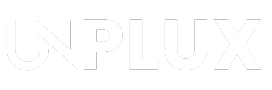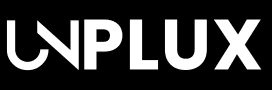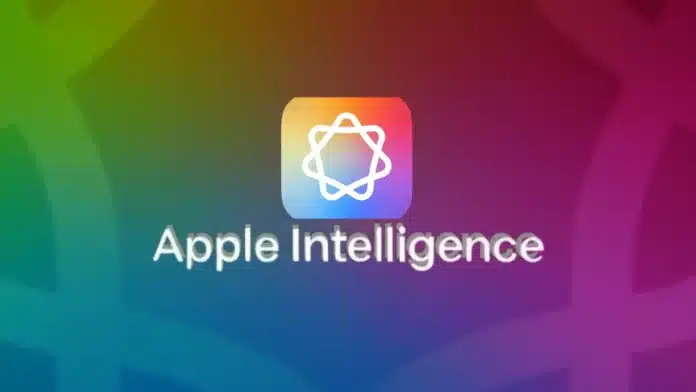Summary:
Want to turn off Apple Intelligence on an iPhone, iPad, or Mac? I’ll show you how to disable it completely or just in certain apps. You’ll learn how to stop ChatGPT, remove AI summaries, and take back control of your device—without breaking anything (or your brain). It’s easier than you think!
Look, I love Apple as much as the next tech nerd. But when Apple Intelligence suddenly turned itself on after the iOS 18.3 update, I felt like my iPhone had joined a secret AI cult.
If you’re someone who likes control and a touch of privacy—here’s how to turn off Apple Intelligence on an iPhone, iPad, or Mac.
Also Read: Top 10+ Apple Intelligence Features You Can Use on iPhone 16e
So, What Is Apple Intelligence Anyway?
Apple Intelligence came in hot with iOS 18.1. It’s packed with features like writing tools, message summaries, custom Genmojis, and even ChatGPT baked into Siri. Sounds fancy, right? But here’s the twist—starting with iOS 18.3, Apple just… turned it on for everyone.
No, you didn’t miss the memo. You never got one.
And while some of these features are genuinely cool (I mean, proofreading my texts has saved me from many embarrassing typos), others felt too nosy. Like summarizing my emails or offering “priority” notifications that got it completely wrong. So, I decided it was time to take back control.
How to Turn Off Apple Intelligence on iPhone, iPad, or Mac
Also Read: How to Remove Malware on Your iOS, Mac and Android Before Factory Reset
Let’s start with the basics—shutting it down entirely. Whether you’re on an iPhone, iPad, or Mac, the process is pretty straightforward. Even if you’re not super techy, you’ve got this.
On iPhone or iPad:
- Open the Settings app.
- Scroll down and tap Apple Intelligence.
- Flip the switch off.
- Tap Turn Off when the confirmation pops up.
- Exhale. That’s it.
On Mac:
- Click the Apple logo in the top-left corner.
- Go to System Settings > Apple Intelligence.
- Toggle the switch off.
- Click Turn Off again to confirm.
Boom. It’s done. All those AI-powered summaries, suggestions, and predictive texts? Gone. Though, quick heads-up—things like Face ID still use machine learning. Apple isn’t letting go of everything.
Also Read: Apple’s iOS 19 Arrives Soon in 2025. Here’s How to Receive Beta Update
Not Ready to Go Cold Turkey? Disable Apple Intelligence for Specific Apps Only
I get it. Maybe you don’t want to kill Apple Intelligence completely. Maybe you like the idea of Genmoji but don’t want AI poking around your emails. Good news—you can turn off Apple Intelligence only where it bothers you.
Here’s what I did:
- Head to Settings > Apple Intelligence.
- Scroll down to find Apps.
- Tap an app (like Mail, Messages, whatever).
- Toggle off “Learn from this App.”
This stops Apple’s AI from using data from that specific app. It’s kind of like telling it, “Hey, back off my messages, but you can help me create cat emojis.”
Now, if you’re like me and find those AI email summaries super weird (seriously, they summarized one of my bills as “Happy vibes from your bank”), you’ll want to disable that too.
Here’s how:
- Go to Settings > Apps > Mail.
- Tap Message List.
- Turn off Summarize Message Preview.
Now your inbox goes back to normal—boring, but in a comforting, no-surprises kind of way.
Turn Off ChatGPT and Confusing AI Notifications
Also Read: How to Create Ghibli Style Images with ChatGPT: A Fun and Easy Guide
One feature that caught me off guard was the ChatGPT integration in Siri. It’s handy, sure—but sometimes I just want Siri to be Siri. Not a full-blown OpenAI ambassador.
So I turned that off too:
- Go to Settings > Apple Intelligence.
- Scroll to ChatGPT.
- Tap it and toggle off Use ChatGPT.
As for the AI-powered notifications? Some were useful. Others, not so much. Like when it decided my 5-year-old’s school reminder wasn’t “priority.” Rude.
Good thing there’s a quick fix:
- When you get an AI-summarized notification (they’re in italics now),
- Just press and hold it.
- Tap Options and then turn that nonsense off.
No more mystery summaries. No more confusing alerts. Just regular, old-school notifications—blessedly boring and accurate.
What If You Miss It? (Turning Apple Intelligence Back On)
Let’s say you miss those AI perks later. It’s totally fine. No shame in trying things out. You can turn Apple Intelligence back on in seconds.
Just do this:
- Open Settings > Apple Intelligence & Siri.
- Toggle the switch back on.
- Wait a bit while it loads up again.
You’ll see features come back like Genmoji, AI writing tools, ChatGPT in Siri, and all the smart summaries. You can always go back and customize them to fit your comfort level.
The Final Words
I’m all for smart tech—but only when I’m in control. If you feel the same, it’s totally possible to disable Apple Intelligence your way. You can turn it all off or just trim it down. Now that you know how to turn off Apple Intelligence on an iPhone, iPad, or Mac, your device can work your way again.
Be a true Tech Enthusiast and get all Unplux publications update’s early access by joining our Telegram Channel and WhatsApp Channel.