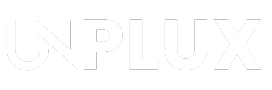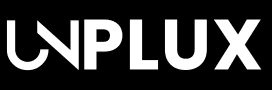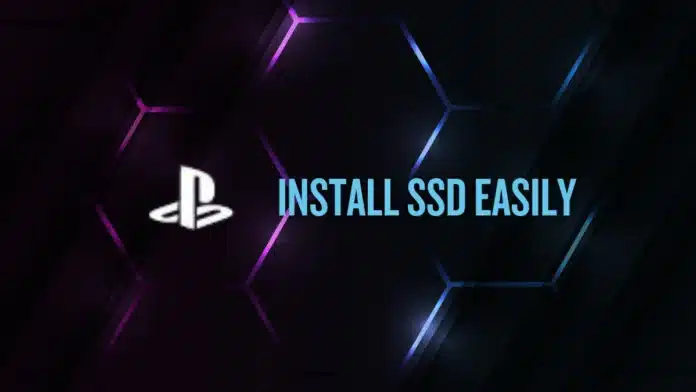Summary:
Installing an SSD in PlayStation 5 is easy. This guide walks you through buying a compatible SSD, installing it step by step, and formatting it for smooth performance. No expert skills needed—just a screwdriver and a few minutes! Follow along and expand your PS5 storage hassle-free for more games and faster load times.
Let’s be honest—PlayStation 5 games are huge! If you’re tired of deleting games just to make space for new ones, I’ve got good news. Installing an SSD in PlayStation 5 is the perfect way to expand your storage. And don’t worry, it’s not rocket science. Follow this guide, and you’ll have your PS5 upgraded in no time.
Related: PS Plus Free Games for March 2025: Grab These Must-Play Titles Before They’re Gone!
What You Need Before Installing an SSD in PlayStation 5
1. Choosing the Right SSD
Not all SSDs work with the PlayStation 5. Sony requires an M.2 PCIe Gen 4 SSD with at least 5500 MB/s read speed. That’s a fancy way of saying, “Don’t grab just any SSD.”
A great option is the Western Digital Black SN770. It’s budget-friendly, performs well, and works with PS5. However, it has a slightly lower speed, so keep that in mind. Before buying, always check the latest compatibility list.
2. Updating Your PlayStation 5
Sony added SSD support in a 2021 update. If your console isn’t updated, go ahead and install the latest firmware. You don’t want to install the SSD and then realize the PS5 won’t recognize it.
3. Tools You’ll Need
Here’s what you need for the upgrade:
- A Philips screwdriver (because screws won’t unscrew themselves)
- A heatsink (most SSDs need one to prevent overheating)
- A clean workspace (spilled snacks and electronics don’t mix)
- A dust-free cloth (you don’t want static ruining your console)
Related: Sony Announced New Games, Remasters & Release Updates in PlayStation State of Play 2025
How to Install an SSD in PlayStation 5
Step 1: Power Down and Unplug Everything
Before we open up the PS5, let’s not fry anything. Turn off the console completely, unplug all cables, and place it on a flat surface. No shortcuts here!
Step 2: Remove the Side Panel
Time for some surgery! Place the PS5 horizontally with the PlayStation logo facing down. Hold the bottom-left corner and gently lift while sliding the panel off. If it doesn’t budge, don’t force it—PS5 panels are stubborn but delicate.
Step 3: Find and Open the SSD Slot
Locate the metal cover near the cooling fan. Unscrew it and keep the screw safe (losing it means a trip to the hardware store). Once removed, you’ll see the SSD expansion slot waiting to be filled.
Step 4: Adjust the Spacer for Your SSD
Inside the slot, you’ll notice size markers (30, 42, 60, 80, 110). Move the spacer to match your SSD length. If you’re using the WD SN770, place the spacer at the 80 marking.
Step 5: Insert the SSD
Align your SSD at a 45-degree angle and gently insert it into the slot. If it resists, check the notches—forcing it in the wrong way is a no-go. Once inserted, push it down and secure it with the screw you removed earlier.
Step 6: Attach the Heatsink
If your SSD didn’t come with a heatsink, install one now. Sony insists on it, and honestly, you don’t want your SSD cooking itself. Make sure the heatsink fits inside the slot, or you won’t be able to close the cover.
Step 7: Reassemble Everything
Put the SSD slot cover back and screw it in. Then, reattach the PS5’s side panel by aligning it and sliding it back into place. If you hear a satisfying “click,” congrats, you’re a pro.
Formatting the SSD on PlayStation 5
Step 1: Power On the Console
Now that your SSD is installed, plug everything back in and turn on your PlayStation 5.
Step 2: Format the SSD
When the console boots up, it will detect the new SSD and ask you to format it. Select “Format M.2 SSD,” sit back, and let the PS5 do its thing. Once formatting is complete, you’ll see your SSD’s read speed. If it’s lower than expected, don’t panic—real-world performance won’t be affected much.
The Final Words
And there you have it! Installing an SSD in PlayStation 5 is easier than you thought, right? Now, you have extra storage for your favorite games, and you won’t have to delete anything just to make space. If you run into any issues, drop a comment—I promise not to judge! Happy gaming!
Be a true Tech Enthusiast and get all Unplux publications update’s early access by joining our Telegram Channel and WhatsApp Channel.