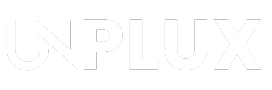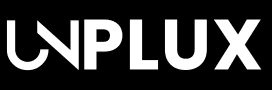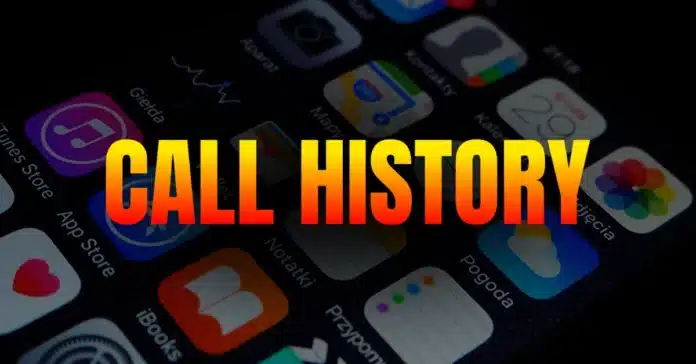Ever scrolled through your iPhone’s call history and thought, “Wow, I really need to clean this mess up”? Or maybe you accidentally deleted an important number and now you’re panicking? Don’t worry — I’ve got your back! In this guide, I’ll show you how to view, delete, and even recover your call history like a pro. Let’s dive in!
Key Takeaways:
- Easily view and delete call history on your iPhone using simple steps in the Phone app.
- Recover deleted call logs through iCloud backups or third-party tools like iOS Data Recovery.
- For permanent deletion, use tools like iPhone Cleaner to erase data securely and free up space.
How to View Your iPhone Call History
Finding your iPhone’s call history is easy — and surprisingly satisfying when you realize how much info is tucked away there. Here’s how you do it:
- Open the Phone app.
- Tap on the Recent tab at the bottom.
- Boom! There’s your call log — a list of your recent calls.
- Want details? Tap the “i” icon next to any number.
You’ll see the call’s date, time, and duration. Fun fact: your iPhone shows up to 100 recent calls upfront, but secretly stores 1,000 calls behind the scenes. Yep, your phone’s a bit of a hoarder!
Related: Gogone Whats Tools App: A Must-Have WhatsApp Companion for Smart Parents!
Related: WhatsApp’s New Selfie Stickers Feature Rolls Out: Here’s How to Use
How to View Call History Using iCloud
Now, if you’re hoping to spy on your past calls through iCloud, I’ve got some bad news — Apple doesn’t make this easy. While your call history gets backed up to iCloud, you can’t view it directly.
But hey, you can see your saved contacts this way:
- Head over to the iCloud website.
- Sign in with your Apple ID.
- Select Contacts to check your saved numbers.
If you’re digging for older call details, your best bet is to contact your network provider — they usually keep detailed records.
How to View Call History Using Apple ID
Want to dig deeper? Apple lets you download your data, which includes call logs. Here’s how:
- Go to the Apple ID Management page.
- Sign in with your Apple ID.
- Click on Data & Privacy and then Manage Your Data.
- Select Get a Copy of Your Data and follow the steps.
You’ll receive a downloadable file with your call details. It’s like opening a time capsule — except instead of cool artifacts, you get call logs from that one time your cousin pocket-dialed you five times in a row.
How Long Does the iPhone Store Call History?
Here’s the deal: your iPhone shows the last 100 calls by default. But secretly, it’s hanging on to 1,000 calls behind the scenes.
If you rely on iCloud backups, those records stick around for 180 days after you disable iCloud. After that? Poof! Gone forever.
How to Delete a Single Call on Your iPhone
Got a call log you’d rather forget? (We’ve all been there.) Here’s how to erase a single entry:
- Open the Phone app.
- Go to the Recent tab.
- Find the call you want to delete.
- Swipe left on it and tap Delete.
Or if you’re feeling fancy:
- Tap Edit in the top-right corner.
- Hit the red circle next to the call.
- Tap Delete to confirm.
Done! Like it never happened.
How to Delete Entire Call History on iPhone
Need to wipe the slate clean? Here’s how to erase your entire call history:
- Open the Phone app.
- Tap Recent.
- Hit Edit in the top-right corner.
- Tap Clear in the top-left corner.
- Choose Clear All Recent and say goodbye to your call log.
Warning: Once it’s gone, there’s no “undo” button — so make sure you’re not deleting anything important.
Can You Recover Deleted Call History?
So, you accidentally deleted a number you actually needed? Don’t panic — there’s hope!
Your best bet is restoring from an iCloud backup. Here’s how:
- Go to Settings.
- Tap General and then select Reset.
- Choose Erase All Content and Settings.
- Follow the instructions until you reach the Apps & Data screen.
- Select Restore from iCloud Backup.
- Sign in with your Apple ID.
- Pick a backup that’s dated before you deleted your call log.
Heads up — this process resets your iPhone, meaning you’ll lose recent data that isn’t backed up. So think twice before hitting that reset button!
Third-Party Tools to Recover Deleted Calls
If iCloud isn’t your savior, third-party recovery tools can help. Some popular options are:
- iOS Data Recovery by AppGeeker
- PhoneRescue for iOS
- iMazing
These tools can recover deleted call logs without wiping your iPhone. Just make sure to choose trusted apps — you don’t want to hand your data to sketchy software.
How to Permanently Delete Call History
Want to make sure no recovery tool can bring back your deleted logs? You’ll need to erase them securely.
iPhone Cleaner is your best friend for this. Here’s how to use it:
- Grab iPhone Cleaner on your computer.
- Connect your iPhone using a cable.
- Launch the software and select Erase All Data.
- Choose a security level: Low, Medium, or High.
- Click Start to begin the process.
- Confirm by typing 0000 and hit Erase.
This tool doesn’t just delete call logs — it wipes junk files, clears caches, and even removes stubborn apps. Think of it as giving your iPhone a deep-clean spa day.
Bonus Tips for Managing Your Call History
Here are some smart tips to keep your call log tidy:
- Regularly delete unwanted calls to avoid clutter.
- Enable iCloud Drive to sync your call logs across devices.
- If you need call records from months ago, contact your network provider.
- For complete privacy, use tools like iPhone Cleaner.
- Avoid suspicious apps claiming to unlock hidden call logs — they’re often scams.
Related: Take Full Control of Your Mobile Network with Force LTE Only (4G/5G) App!
Winding Up
Managing your iPhone’s call history doesn’t have to be a headache. Whether you’re clearing embarrassing calls, recovering lost numbers, or just keeping things tidy — these steps have you covered. So go ahead, clean up that call log and take back control. Your iPhone will thank you — and so will your peace of mind!
Be a true Tech Enthusiast and get all Unplux publications update’s early access by joining our Telegram Channel and WhatsApp Channel.
The interactive form illustrated above does not, in any manner whatsoever, furnish authentic access to mobile call history or telecom records. It is a simulated demonstration, serving solely as a redirection conduit towards an informational resource. Any unauthorized attempt to obtain another individual’s call logs constitutes a flagrant breach of telecommunication regulations, privacy legislation, and applicable cyber laws. Such actions are strictly unlawful, punishable, and morally indefensible. The example presented here is entirely non-functional, pedagogical in nature, and not designed for the extraction of confidential call data.