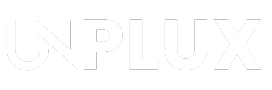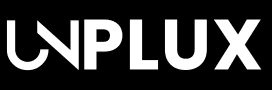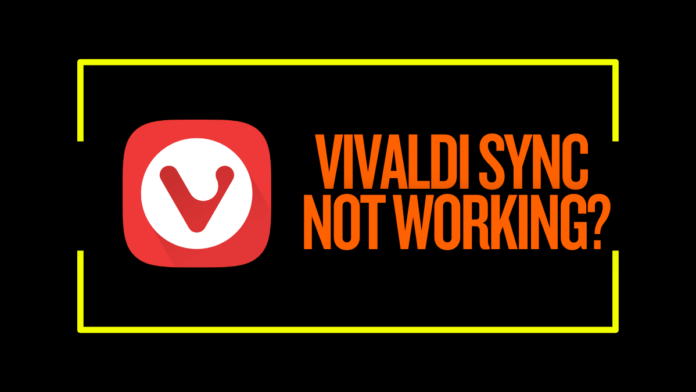Key Takeaways:
- Fix Sync Issues Easily – Clearing cache, resetting sync data, and updating Vivaldi can quickly resolve most syncing problems.
- Check Account & Network – Ensure you’re logged in correctly and have a stable internet connection for seamless sync.
- Backup Before Resetting – Always back up your bookmarks and settings before making major changes to avoid data loss.
Let’s be honest—Vivaldi is an amazing browser. It’s packed with cool features, customization options, and (supposedly) seamless syncing across devices. But if you’re here, chances are your Vivaldi sync not working, and you’re on the verge of throwing your laptop out the window.
Relax, take a deep breath—I’ve got you covered. I’ve faced these syncing nightmares myself, and after much trial and error (and a little screaming), I found the fixes that actually work. So, let’s go through them step by step and get your data syncing again.
Related: How to Fix Galaxy S25 Ultra Overheating While Charging (Proven Solutions!)
Why Is Vivaldi Sync Not Working?
Before we start fixing things, let’s quickly talk about why Vivaldi sync not working. Here are the usual suspects:
- Outdated Vivaldi version – Running an old version? That’s like expecting a dial-up modem to stream 4K.
- Server issues – Sometimes, Vivaldi’s servers take a little nap. Not your fault.
- Wrong password – If you changed it recently, Vivaldi might still be clinging to the old one.
- Sync settings – You might have accidentally disabled some sync options.
- Corrupt user profile – If your profile is messed up, sync won’t know what to do with itself.
Alright, now let’s fix this mess.
Step 1: Restart Everything (Yes, Really)
Before diving into complex solutions, try the classic turn it off and on again trick.
- Restart Vivaldi – Close it completely and reopen it.
- Sign out and sign back in – Sometimes, logging out and back in can reset sync issues.
- Reboot your computer – It sounds silly, but you’d be surprised how often this works.
Still stuck? No worries, let’s move on.
Step 2: Update Vivaldi (Because Old Versions Are Buggy)
Running an outdated Vivaldi version is like using an old Nokia in the age of smartphones—it’s just not going to work well. Here’s how to update:
- Click the Vivaldi Menu (top left corner).
- Go to Help > Check for Updates.
- If there’s an update, install it immediately.
- Restart Vivaldi and check if sync is working.
Step 3: Check Your Sync Settings (Because Sometimes We Mess Up)
Maybe sync isn’t broken—maybe it’s just not syncing what you want. Let’s check:
- Click the Cloud icon (bottom-left corner).
- Click Sync Settings and make sure everything you need is enabled.
- Hit Start Syncing and see if anything updates.
If it’s still refusing to cooperate, let’s go nuclear.
Step 4: Reset Remote Sync Data (A Fresh Start)
Think of this as giving Vivaldi sync a complete reset. It deletes whatever is stored on the server and forces everything to start fresh.
Related: How to Use Samsung Modes and Routines on Your Samsung Galaxy Phone
- Click the Cloud icon in Vivaldi.
- Find the Reset Remote Data option.
- Click it and confirm deletion.
- Restart Vivaldi and try syncing again.
Don’t worry—this won’t delete your local data. It just wipes the sync server clean.
Step 5: Check Your Extensions (One of Them Might Be a Villain)
Some browser extensions can interfere with sync. Time for a little detective work:
- Open Vivaldi Menu > Tools > Extensions.
- Disable all extensions (yes, all of them).
- Restart Vivaldi and see if sync is working.
- If it is, re-enable extensions one by one to find the culprit.
Step 6: Delete the User Data Folder (The Last Resort Move)
If nothing else works, your user data might be corrupted. Time to force Vivaldi to rebuild it.
- Open Vivaldi and go to Help > About.
- Find the Profile Path and copy the location.
- Close Vivaldi completely.
- Go to the Profile Path in File Explorer.
- Move the User Data folder somewhere safe (like your desktop).
- Restart Vivaldi—it’ll create a fresh User Data folder.
Now, try syncing again. If it works, your old profile was corrupted.
Step 7: Manually Transfer Data (When All Else Fails)
If Vivaldi still refuses to sync, you can always do it manually:
- Open Vivaldi on the source device.
- Type vivaldi://about in the address bar.
- Copy the Profile Path and find it in File Explorer.
- Copy the Default folder to a USB drive.
- Paste it into the same location on your second device.
Boom—manual sync complete. It’s not ideal, but it works.
Step 8: Check Your Firewall & Antivirus (They Might Be Blocking Sync)
Sometimes, security software is overprotective and blocks Vivaldi from syncing. Let’s check:
- Open your antivirus settings.
- Look for a blocked apps list.
- If Vivaldi is on it, allow it.
- Do the same with your firewall settings.
Now, test sync again.
Step 9: Try the Snapshot Version (Because Sometimes Stable Isn’t So Stable)
Vivaldi has a beta-like version called Snapshot that often includes bug fixes before they reach the stable version.
- Download Vivaldi Snapshot from the official site.
- Install it alongside your current version.
- Log in and try syncing.
If sync works here, your current Vivaldi build has a bug. You’ll need to wait for an official fix.
Step 10: Contact Vivaldi Support (If Nothing Else Works)
At this point, if nothing has worked, it’s time to call in the experts.
- Head over to Vivaldi’s Bug Report Page.
- Describe your issue in detail.
- Include error messages, screenshots, and anything else helpful.
The Vivaldi team is pretty responsive, so they should help you out.
The Final Words
“Vivaldi sync not working” issues can be frustrating, but they’re usually fixable. Start with the basics—restart your browser, update Vivaldi, and check your sync settings. If that doesn’t work, try resetting remote data, disabling extensions, or even manually syncing your profile.
If you’ve made it this far and sync still isn’t working—well, congratulations on your patience! Hopefully, the Vivaldi team will fix things in a future update. In the meantime, at least you know how to manually sync your data like a tech pro.
Be a true Tech Enthusiast and get all Unplux publications update’s early access by joining our Telegram Channel and WhatsApp Channel.