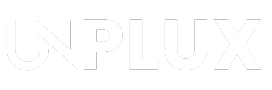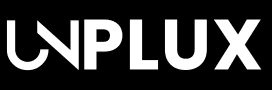Key Takeaways:
- Automate Daily Tasks: Use Samsung Modes and Routines to simplify your life.
- Personalized Experience: Customize routines for work, home, and sleep.
- Easy Setup: Create routines in just a few simple steps.
Ever feel like your phone should just know what you want? Like, when you’re driving, it should stop buzzing with notifications. Or when you’re ready to sleep, it should dim the lights and chill out. Well, guess what? Your Samsung Galaxy phone can do exactly that!
Samsung’s Modes and Routines feature is like having a personal assistant inside your phone. I’ve been using it for a while now, and honestly, it’s a game-changer.
Related: How to Fix Galaxy S25 Ultra Overheating While Charging
What Are Samsung Modes and Routines?
Think of Modes as your phone’s “moods.” It changes settings automatically based on what you’re doing. For example, when I’m driving, my phone switches to “Driving Mode,” silences notifications, and plays my favorite playlist. No more fumbling with settings while I’m trying to focus on the road — lifesaver!
Routines, on the other hand, are like mini-robots you create. They perform actions when certain triggers happen. For example, my phone automatically turns off Wi-Fi when I leave home. No more draining battery on random public networks — smart, right?
How to Set Up Modes on Your Samsung Galaxy Phone
Getting Modes up and running is super easy. Here’s how you can do it:
- Go to Settings: Open the Settings app — you know, that gear icon you always scroll past.
- Select “Modes and Routines”: Trust me, it’s worth clicking.
- Pick a Mode: Options like “Driving,” “Sleep,” and “Work” are already there. Samsung knows what’s up.
- Customize the Mode: You can tweak things like sound, Wi-Fi, or screen brightness. I love turning off notifications during “Sleep Mode.”
- Activate the Mode: Hit “Start,” and boom! Your phone now behaves like it actually cares about your life.
Some of my favorite Modes include:
- Sleep Mode: Dims the screen, mutes alerts, and helps me wind down.
- Driving Mode: Blocks distractions and launches Spotify — perfect for road trips.
- Work Mode: Helps me focus by silencing non-essential apps (bye-bye, Instagram).
Pro tip: You can even set Modes to activate based on time or location. It’s like your phone is reading your mind (in a cool, non-creepy way).
How to Create Routines on Your Samsung Galaxy Phone
Now, let’s talk about Routines — the real MVP for automating your life.
- Open Settings: Yep, back to that trusty gear icon.
- Tap “Modes and Routines”: Now switch to the “Routines” tab.
- Create a New Routine: Hit the “+” icon — this is where the magic starts.
- Set a Trigger: Choose a condition like “If I leave home” or “When battery drops below 20%.“
- Add Actions: Pick what you want to happen — disable mobile data, turn on Wi-Fi, launch an app… you name it.
- Save It: Tap “Done,” and your new routine is locked in.
Here are a few cool Routines I use:
- Morning Routine: Turns on Bluetooth and plays my morning podcast.
- Home Routine: Connects to Wi-Fi and launches my smart home app.
- Low Battery Routine: Lowers brightness, turns on power saving, and whispers, “Don’t panic!” (Okay, not really, but it feels that way.)
Trust me, once you start using Routines, you’ll wonder how you survived without them.
Why You’ll Love Samsung Modes and Routines
Here’s why I’m a big fan:
- Time-Saver: No more constantly tweaking settings.
- Better Focus: Helps me stay distraction-free when I need it most.
- Battery Saver: Automates power-saving tricks to keep my phone alive longer.
- Feels Smart: Seriously, my phone now feels like it has a brain.
Samsung nailed it with this feature — once you set it up, your phone just works the way you want.
Related: OneUI 7’s Instant Slow-Mo Feature Turns Every Video into a Masterpiece on Samsung Galaxy S25!
If you’re not using Samsung Modes and Routines yet, you’re missing out on some serious convenience. It’s like giving your phone a personality upgrade — one that actually understands your needs. Try it out today, and thank me later when your phone starts feeling like your personal tech assistant.
Be a true Tech Enthusiast and get all Unplux publications update’s early access by joining our Telegram Channel and WhatsApp Channel.