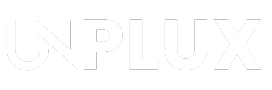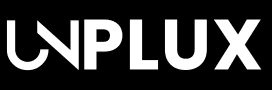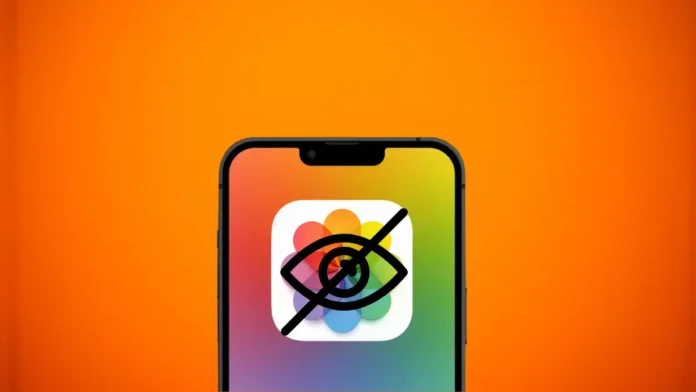Key Takeaways:
Apple Adds Photo Lock in iOS 18 – Secure photos with Face ID, Touch ID, and hiding options.
Multiple Security Options – Use in-built features, external apps, or cloud storage for extra privacy.
Stronger Photo Protection – Keep private photos safe from unauthorized access anywhere.
Apple introduces some features which allow users to lock their photos on their iPhones. These features secure their privacy with an extra layer of protection especially at unsecured public places.
Photos App is one of the Most important and sensitive App of your iPhone. It becomes more significant nowadays to collect your every memorable moment. It contains all your important photos and other private data which you would never like to share or show to anyone.
In the absence of any protection, it could be accessed by everyone. Someone could easily benefit from your privacy by accessing your iPhone. Apple has recently released some security features to users with the iOS 18 update to avoid these consequences. I will explain further about hiding photos on your iPhone.
Lock Photos on the iPhone: A Short Scoop
While iOS19 is lined up in Beta, Apple has added a couple of features during the iOS 18 update which efficiently secure your photos on your iPhone. These features offer you many ways to lock your photos.
You can use in-built features like Touch lock, Face lock biometrics or hide your photos. You can also use external tools to lock your photos such as screen-time, notes etc. You can give them even higher protection by locking with Safe lock and Cloud security features.
How to Lock Photos Using iPhone ‘In-built’ Feature?
You can lock your photos on your iPhone using in-built features like Face ID or Touch ID biometrics or hide your photos.
How to Lock Photos on iPhone Using Face ID:
Locking your photos on iPhone with Face ID or Touch ID is a newly released feature to Apple users. It is an essential way which locks your photos instantly using your face biometric. Once you lock your photos, it will require your Face ID to unlock the photos with surety that no-one can see them except you.
- Open your iPhone.
- Go to the screen and find the “Photos” App.
- Tap and hold the App icon.
- Hold the icon which will pop-up a sub menu.
- The sub menu will contain the “Require Face ID”.
- Click on the “Require Face ID” option.
- Set and Verify with your Face.
- Click on “Done”.
It is the easiest way to lock your valuable photos on your iPhone.
How to Lock Photos on iPhone by Hiding Them:
Hiding your photos on iPhone is also a newly added feature in the recent iOS update. This feature not only allows you freedom without locking your pre-installed photos App but can also hide your photos from others. So, you do not need to simultaneously lock or unlock your iPhone all the time.
- Open your iPhone.
- Go to your photos App.
- Open and Select those photos you want to hide.
- Click on the “three dots” in case of Multiple photos selected.
- Otherwise long press on the Single photo, a menu will appear.
- Menu will contain the “Hide” option.
- Click on “Hide”.
- Confirm by clicking on “Hide Photo”.
Once you click on “Hide Photo”, the photos will be invisible from there and will be saved in your Hidden Album. You can find them anytime using multiple ways:
You can find them in the “Utilities” section at the bottom of your photos App named as “Hidden”. Once you tap on “Hidden” it will appear with the “View Album” option and ask for your Face ID. Click on “View Album” and verify it to unhide them.
How to Lock Photos on iPhones Using External Tools?
Locking photos on an iPhone using some external tools is also a significant way to protect your pictures from being accessed. These are some alternative ways which can also lock your photos with external tools like safe-lock, screen-time notes and cloud security.
These can also be used efficiently to lock your photos on iPhones.
How to Lock Photos on iPhone by “Safe Lock”:
Locking your photos on iPhone using “Safe Lock” App allows an extra layer of protection to them. It has seven layers of biometric protection such as PIN code, Face recognition, pattern lock, voice recognition, fingerprint etc. This type of tight security can not be accessed other than you.
- Open your Apple App Store.
- Search for “Safe Lock” and Install on your device.
- Transfer your favourite photos from Photos App to “Safe Lock”.
- Set a passcode or Face ID, Pattern Lock, Fingerprint etc on “Safe Lock”.
Safe Lock is a comparatively more secure way to lock your photos using this external tool. It offers 7 times extra safety to your photos just by following the above simple steps.
How to Lock Photos on iPhone by “Screen-Time”:
Locking your photos on iPhone using “Screen-Time” is an alternative way which secures your photos to be visible in public. This feature works well when you have already turned on screen timeout on your iPhone.
You can use it by setting a time-limit in your photos App along with a screen-off password. So, once the screen is off, your photos App will get automatically locked. It will require your biometrics to be visible again.
This feature will only switch-off your photos App screen, not your iPhone screen. So, you can enjoy other Apps on your phone at the same time.
- Open your iPhone.
- Go to the “Settings” app and click on it.
- Click on the “Screen Time” option from Settings.
- Find “App Limit” and click on it.
- You will find a “Add Limit” option.
- It will ask you to set daily time-limits for the App you want to manage.
- Select your “Photos App” from the list.
- Add and Turn-on “App limits”.
- You’re all set.
So, you can also lock your photos by turning on screen timeout and setting a password to it.
How to Lock Photos on iPhone Using “Notes”:
Locking your photos on an iPhone using “Notes” allows you to save your single or photo albums in the “Notes”. You can secure your photos in one Note or different Notes with biometric protection like passwords, Face ID or Fingerprint.
- Open your iPhone.
- Go to the “Notes” App.
- Create a new Note.
- Click on the “Attachment” icon.
- Upload your favourite photos to “Choose Photo or Video” option.
- Click on “Add”.
- Click on the “three dots” once your photos are saved.
- Click on “Lock”.
- Set “Password” or “Enable Face ID” to lock your Notes.
- Tap your locked Notes and unlock them with the same biometrics again.
How to Lock Photos on iPhone Using “Cloud Security”:
Locking your photos on an iPhone using “Cloud Security” allows you an ability to save your photos anywhere on Clouds.
We have many Cloud service providers available in the world such as AWS, Oracle, iCloud, Google Clouds, etc. They allow users to upload and store their contents on the Cloud storages.
You can save your photos on the Cloud storage instead of saving them on your iPhone. The photos will be stored with the cloud’s ultra high security.
This feature allows you to check your saved photos on cloud anytime and anywhere when needed. If you wish, these photos will also be available beyond your lifetime to the next generations, as sweet memories.
Our Verdict
Photos are significantly a must have thing for everyone to capture all the sweet memories. People always try to spend sweet moments with their family and loved ones. They usually love to collect those sweet moments in photos and save them in their phones.
There are numerous ways that allow users to lock favourite photos on iPhones. The users not only can use in-built iPhone features but also can use other external tools to lock their valuable photos.
Users can also save their favourite photos on the clouds to protect them forever even for the next generations. Overall, today’s technology enhances user protection especially at the time of the latest vulnerabilities. Stay connected for more updates. Have a great day.
Be a true Tech Enthusiast and get all Unplux publications update’s early access by joining our Telegram Channel and WhatsApp Channel.