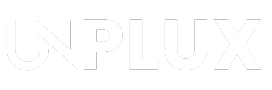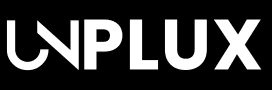Windows 11 offers a fresh look and new features. But some settings can frustrate and slow your workflow. From constant pop-ups to slow startups, these issues can ruin the experience. The good news is they’re all fixable.
Here, I will reveal the most annoying Windows 11 features and show quick, simple ways to remove or control them.
Key Takeaways:
- Disable ads, pop-ups, and widgets in settings.
- Stop slow startup and heavy updates easily.
- Restore classic menus and use local accounts.
Also Read:How to Run DeepSeek Locally on Your Computer (PC) in 2025
10 Most Annoying Windows 11 Features That Distract You
Windows 11 Features That Distract You
1. Notifications Keep Popping Up All the Time
Windows 11 sends many random alerts and updates daily. They interrupt work, games, or browsing without any warning. Some apps send updates even when not used.
To stop this, go to Settings > System > Notifications. Turn off alerts from apps you don’t use. Use Focus Assist to block all alerts temporarily.
2. Lock Screen Shows Ads and Unwanted Content
The lock screen often shows Microsoft tips or news. These look nice but are just hidden ads. To remove them, go to Settings > Personalization > Lock Screen.
Set background to Picture or Slideshow for clean look. Uncheck “Get fun facts, tips, and more” option. This removes ads and makes the screen look better.
3. Widgets Panel is Not Useful for Everyone
Widgets show weather, news, stocks, and more updates. They open from left side and disturb screen space. To remove them, right-click Taskbar and choose Taskbar Settings.
Turn off the “Widgets” option to hide the panel. You can also remove widgets from the lock screen. Set “Lock Screen Status” to None under settings.
Also Read: OnePlus’s Compact Flagship Tablet Soon Making Debut with 15T Smartphone
Windows 11 Features That Waste Time
4. Changing Default Apps is Now Very Difficult
Earlier, changing browser or photo app was very easy. Now, you must set default apps for each type. JPG, PNG, PDF, DOC—each needs a separate setting.
To fix this, go to Settings > Apps > Default Apps. Choose your favorite browser or viewer from the list. Click “Set default” for each file type shown.
5. Right-Click Menu is Hidden and Confusing
Windows 11 hides the full menu behind “Show more options.” This adds extra clicks for simple right-click tasks. To restore the classic menu, use the Registry Editor carefully.
Create a system restore point before making changes. Or use tools like Winaero Tweaker for easy fix. Now right-click will work like older Windows versions.
6. Search Bar Shows Bing Results by Default
Typing in search also shows online web results. It opens Edge browser even for simple searches. To stop this, edit the registry to remove Bing support.
You can also use tools like Winaero Tweaker again. Now search only shows files and apps from the PC. No more slow Edge or Bing search pages open.
Also Read: How to Install an SSD in PlayStation 5 in 2025
Windows 11 Features That Slow Down PC
7. Startup Apps Make Booting Very Slow
Many apps launch as soon as the computer starts. These include Teams, OneDrive, Spotify, and even more. They use RAM and CPU in the background silently.
To fix, go to Settings > Apps > Startup. Turn off all non-essential apps from this list. Leave antivirus or system apps turned on only.
8. Ads Appear in Start Menu and Explorer
Start Menu shows suggested apps and shortcut ads often. File Explorer may also show sync service ads. To remove, go to Settings > Personalization > Start.
Turn off “Show recommendations for tips and more.” In File Explorer, open View > Options > Folder Options. Uncheck “Show sync provider notifications” and press OK.
9. Windows Updates Use Extra Data Without Warning
Updates are important but use too much internet data. This is bad for users with limited data plans. To control this, mark your Wi-Fi as a metered connection.
Go to Settings > Network > Wi-Fi > Manage Networks. Select your network and turn on “Metered Connection.” Now Windows will pause updates on that Wi-Fi network.
10. Microsoft Account is Forced During Setup
Windows setup now forces you to use Microsoft Account. This can be annoying if you prefer an offline account. To change, go to Settings > Accounts > Your Info.
Click “Sign in with a local account instead.” Follow the steps to create your local offline profile. Some features may stop working without Microsoft sign-in.
Also Read: Apple Bringing OLED Display Technology to MacBook Air: Everything You Need to Know
Wind Up
Windows 11 has many features that annoy and confuse. These problems include ads, pop-ups, slow boot, and more. The 9 most annoying Windows 11 features are fixable.
With a few clicks, your PC becomes smooth again. Take control of these settings and enjoy better performance. Customize Windows 11 your way in just a few minutes.
Written By: Shiny
Publishing Date & Time: 9 August 2025, 6:15 PM IST